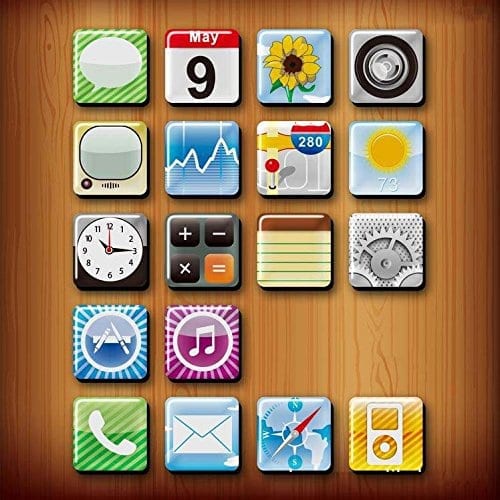Here we look at how to set up your Apple gadgets with Siri to read text messages!
The Siri functionality on an iPod Touch, iPhone or iPad can do a great many things that people might be surprised with. For example, most people might not know that Siri can be used to read your text messages out loud. If you’re driving in a car and get a new text message, for example, it would be dangerous to take your eyes off the road long enough to find out the message’s contents. With a simple voice command, however, you can have Siri read the message’s text in its entirety out loud. The idea behind this features is fantastic and it will can be set up very easily. Getting Siri to read your text messages on an iPod Touch, iPhone or iPad only requires a very specific technique.
Step 1
Make sure that the Siri functionality of your Apple device is enabled. Open the “Settings” utility on your iPod Touch, iPad or iPhone and select “General.” Tap the “Siri” category from the right side of the screen and make sure the “Siri” function is listed as “On.” If Siri functionality is off, tap the word “Off” to switch it to read “On” before continuing.
Step 2

Step 3
Tap and hold the “Home” button on your device until the “Siri” box appears on screen. Your iPod Touch, iPhone or iPad will also making a “ding” noise to indicate audibly that Siri functionality is now enabled.
Step 4
Say some variation of the phrase “Read Message” into the microphone on your iPod Touch, iPhone or iPad. You can word the phrase any way you’d like, so long as the words “Read Message” are included. For example, some people prefer to speak to Siri as if the feature were an actual person by saying “Siri, read my text messages.”
Step 5
Wait a few seconds while Siri analyzes the commands you just spoke. Soon, your iPod Touch, iPhone or iPad will read your new text messages out loud thanks to Siri. You can continue to use your voice to read additional text messages at your own discretion.