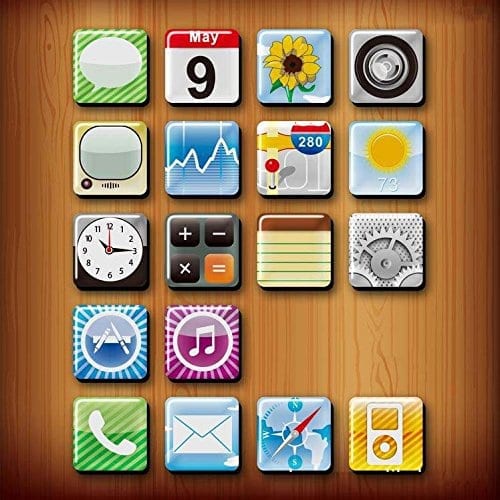This tutorial shows you how to edit the home button settings on your Apple gadgets.
The “Home” button on the front of an iPod Touch, iPhone or iPad serves three distinct functions. Pressing the “Home” button a single time will exit the current application and display the “Home” screen. Pressing the “Home” button twice in quick succession will bring up the multitasking bar which allows you to switch between apps, close apps and lock your screen orientation. Holding down the “Home” button on certain iPod Touch, iPhone and iPad models will bring up the Siri voice control functionality. Pressing the “Home” button three times in rapid succession, however, can serve a number of different functions depending on your preferences. You just have to specify what you actually want the button to do under these circumstances. Here we show you how to set up different functions for your home button – a tip which can save you a lot of time and frustration when you’re trying to use your gadgets!
Step 1
Turn on your iOS device and navigate to the “Home” screen. If your device is already on, press the “Home” button to exit the current application and navigate back to the “Home” screen.
Step 2

Step 3
Scroll down to the bottom portion of the “General” screen and select the “Accessibility” option. The “Accessibility” option is in the same section with the “Date & Time,” “International” and “Keyboard” options.
Step 4
Scroll down to the very bottom of the “Accessibility” window. The final section on screen will be labeled “Triple-click.”
Step 5
Tap the “Triple-click Home” option in the “Triple-click” portion of the window on screen. A new menu with four to seven distinct options will appear. Select the function you want your iPod Touch, iPhone or iPad to perform every time you triple-click the “Home” button. You can have your iPad start a new “VoiceOver” session, invert the colors on screen, zoom in on the screen or launch “AssistiveTouch” capabilities.” Make your selection by tapping on your desired option.
When you’re finished, press “Home” one time to exit the “Settings” application. You can now use the “Home” button with triple-click functionality using the settings you have just specified.